How to import an SVG into Powerpoint or Keynote
This simple 5 step process lets you create editable PPT & Keynote shapes from SVGs

It’s 2016.
We’re in the future. The Cubbies won the world series. We have hoverboards (sort of). Nike released the Air Mags. Yet somehow we can’t import and SVG into Powerpoint or Keynote…until now!
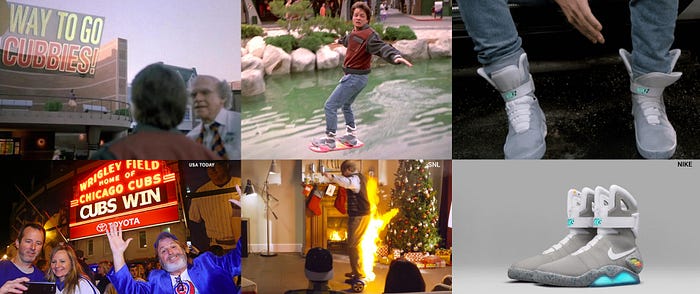
When creating my Material Design Powerpoint & Keynote Icons I wanted to easily import all the native Material Design SVG icons instead of recreating them. Through brute force my buddy Louis Landry & I figured it out:
Step 1
Create a new OpenOffice Presentation file
Delete the title and text boxes to get them out of the way

Step 2
Insert > Picture > From File…
Select an SVG from your computer

Step 3
Right-click and select Break

Step 4
File > Save As…
Select File type: Microsoft PowerPoint 97/2000/XP (.ppt)

Step 5
Open in Powerpoint
Group the symbols & Save


Step 6 (optional)
Create Keynote File
Open PPT in Keynote to create an editable .key shape & Save
